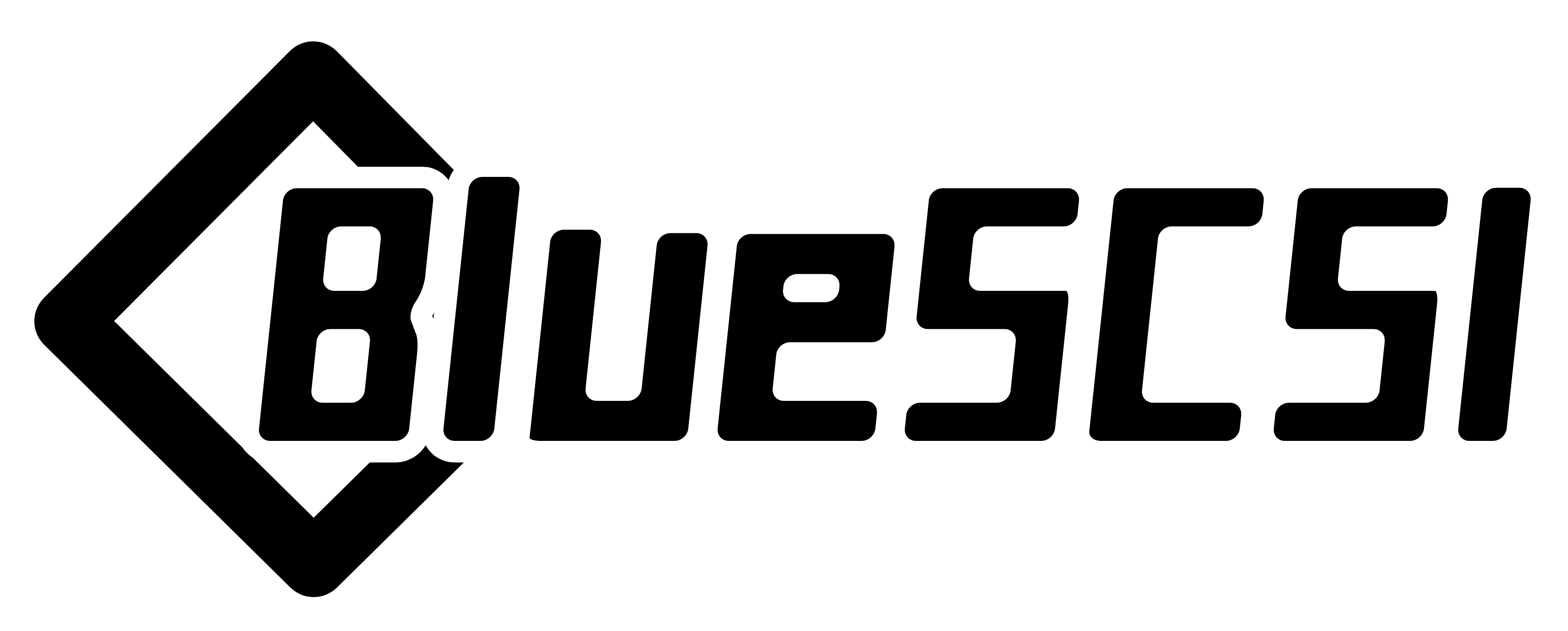-
Notifications
You must be signed in to change notification settings - Fork 37
Updating Firmware
You can easily update the BlueSCSI v2 firmware via a USB cable or through the SD card.
- Download the latest universal
.uf2from the releases page. - To have a log file for the firmware update, insert a properly formatted SD card into the BlueSCSI.
- Hold the button on the Pico 1/1w or Pico 2/2w module while connecting the USB cable to your computer.

-
The Pico will appear as a USB drive labeled "RPI-RP2". You can now release the button.
-
Copy the
.uf2file to Pico's mounted USB drive. After the file has been copied the Pico will automatically eject and restart. If you inserted an SD card before starting the firmware update, you can verify your BlueSCIS has the new version by looking at thelog.txtfile on the SD card. -
If you're still having an issue you can use the flash_nuke.uf2 file to completely wipe the Pico and start over. This is usually unnecessary but easy to try if you are experiencing an odd issue.
Note: There are many power-only USB cables that will not work as they do not transmit data. If you have an issue please try a different cable.
Warning
There is currently an issue with updating via SD, please use the USB method for now.
The SD Card method has been problematic for some users, the USB update method is recommended if you run into issues.
- Download the latest
.binfrom the releases page and place it on the root of a FAT or ExFAT formatted SD Card. - Insert the SD card into your BlueSCSI. The next time your BlueSCSI boots up it will flash the latest release and remove the bin file. Do not power off the device while it is updating!
Note
If you are having issues updating via the SD Card please use the USB method instead.